Notes
Sometimes, you need to attach some extra text to your plans and schedules. You can do that with Notes!
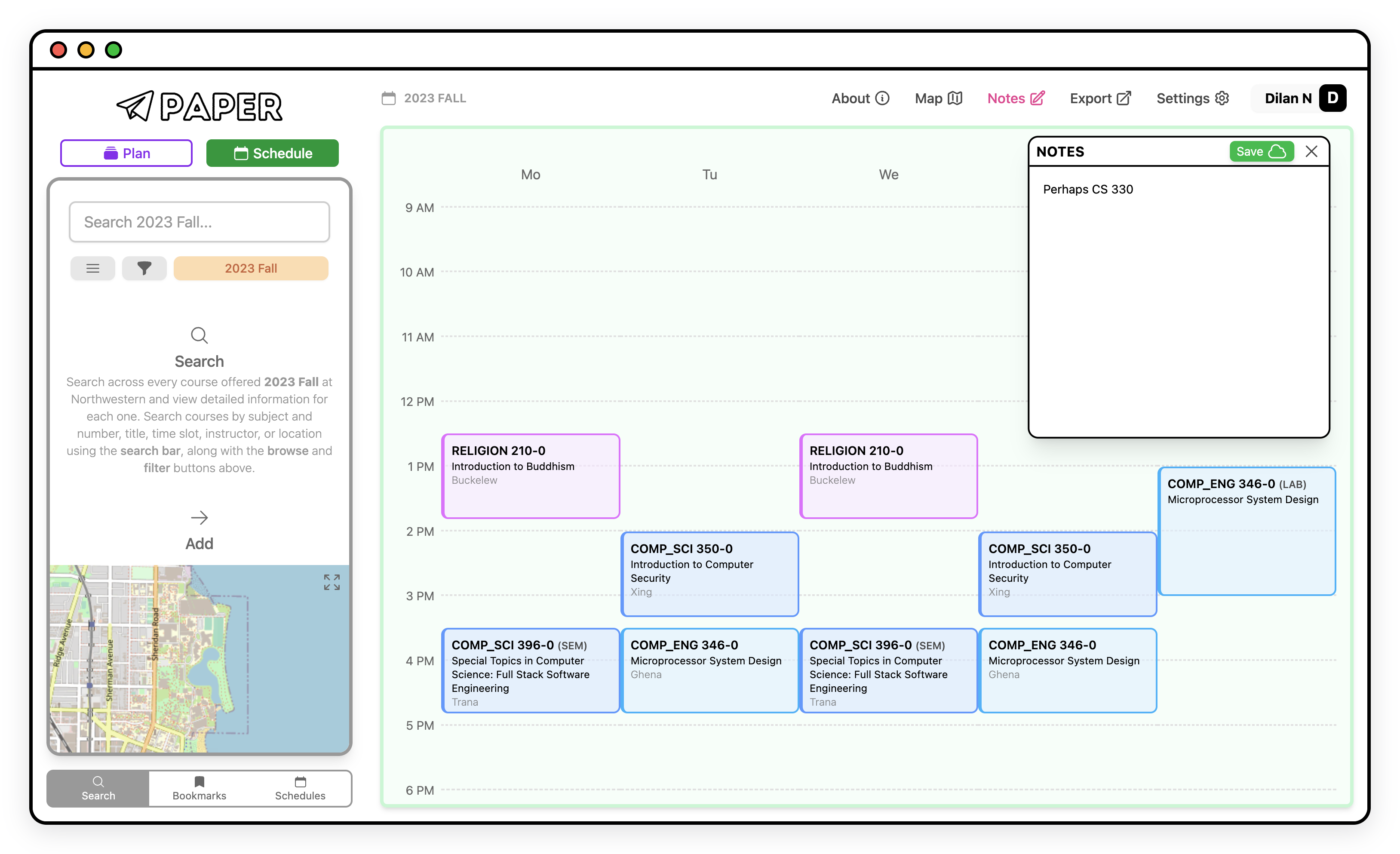
Important things to note
(haha no pun intended)
- Notes can only be added to plans and schedules that are linked to your account. Make sure to have one activated (it won't let you write notes if you don't).
- Notes are not saved automatically. When there are unsaved changes, a green Save button will appear. Make sure to press it to save your notes!
- Notes are not included in the shared plan link.
Writing notes
Click on the Notes button in the toolbar at the top of the page. A note window will popup over your plan or schedule. Write notes as necessary and make sure to save. You can drag the note window around to move it anywhere on the page. Close the window by pressing the x icon at the top right of the little window or by pressing the Notes button again.