Bookmarks
Not completely sure where a course should go but know you want to take it? Bookmark it for later!
About bookmarks
Switch to the Bookmarks tab to view your bookmarks lists. On plans, you'll see two sections with the labels Bookmarked courses and For credit. On schedules, you'll only see the Bookmarked courses section.
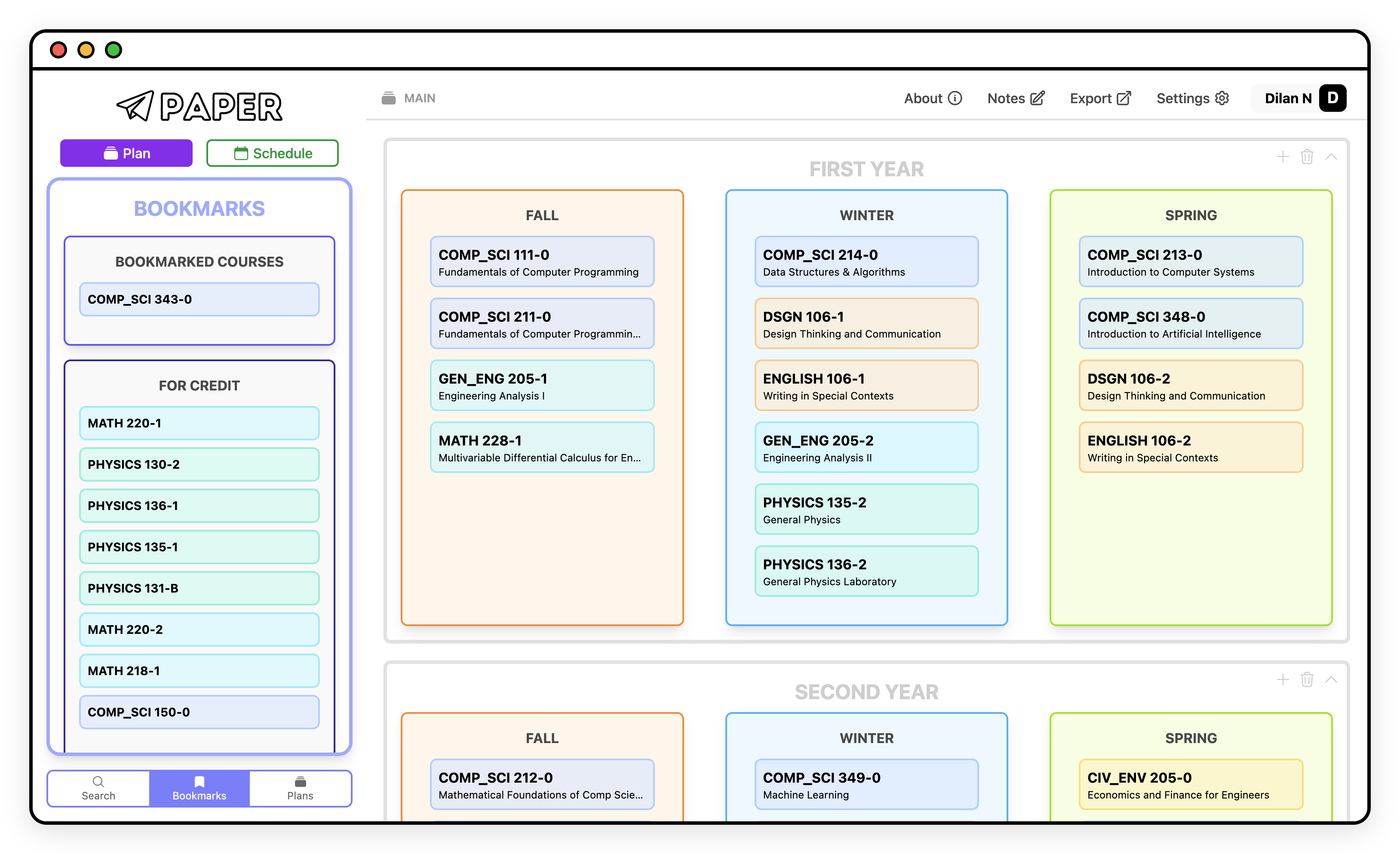
note
Bookmarks will be included with your plan or schedule when sharing a link.
Bookmarking a course
There are a bunch of different ways to add and remove bookmarked courses:
- Drag and drop a course into a list (plans only).
- Press the bookmark icon button in the top right of a course in the search box (bookmarked courses section only).
- Click on the course in the search box and select one of the bookmark list buttons (plans only).
- Click on the button in the course information card (bookmarked courses section only).
Remove a bookmark by pressing any of the bookmark buttons again or by hovering over a course in the bookmark courses sections and pressing the trash icon button (plans) or the minus icon button (schedules). Not sure why I made the icons different. Maybe I'll change that one day.